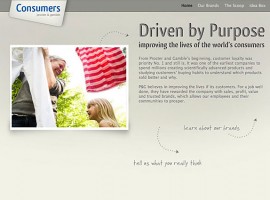Although Facebook might seem simple to most of you, we’ve realized that our newer clients, and even some who’ve been with us since the beginning, find it difficult to navigate the ever-changing landscape of Mark Zuckerberg’s social media highway.
Heck, we can’t even keep up. But as Paul Boutin pointed out in a recent “New York Times” article, none of us should feel like losers. Getting pressure from LinkedIn and Google+, the brains behind Facebook continue to roll out features most of its 750 million users don’t know exist. “Some don’t know how to find them, some don’t go hunting for them in Facebook’s ever-growing interface of controls and many don’t even think of them in the first place,” Boutin wrote.
Included in his list of “12 Things You Didn’t Know Facebook Could Do” are:
EDIT LINK NAMES AND DESCRIPTIONS: If you want to post a link to your Facebook page but don’t like the title or description that Facebook automatically pulls from that page, just change it. Before you click the Share button, click on the title or description in your pending post. Those areas will change into editing boxes, like those to rename a file on your computer desktop. When you’re done editing, press Enter to save your changes.
TAG FRIENDS IN UPDATES AND COMMENTS: If you type the name of a Facebook friend while editing a status update or comment, Facebook will automatically create a link to the friend’s page. In fact, it will pop up a list of possible completions for names like “John.” Once you’ve entered a name, you can backspace over it to erase the last name for informality’s sake or click in the middle to edit the first, turning “Kenneth Smith” into “Kenneth” or “Smith.” If Facebook doesn’t beginning tagging the name when you type, use the @ symbol before typing the friend’s name.
MAKE A PHOTO YOUR PROFILE PICTURE: Any photo on Facebook that has been tagged with your name includes an extra blue link at the lower-left corner of its page labeled Make Profile Picture. Click that, and Facebook pops up an editing page that lets you crop the photo fit your profile.
CREATE A POLL: Hiding in plain sight above the box to enter status updates is a Question button. Posting a question looks just like posting an update, except that it takes the first three answers from your friends and turns them into a poll to keep the discussion focused. You can also set up the poll with your own answers, or add more to those Facebook creates.
INVITE NON-FACEBOOKERS TO AN EVENT: When you create an event on Facebook, the Select Guests menu shows your existing friends, but it also lets you enter email addresses of people who aren’t on Facebook. Type one or more email address, separated by commas, into the Invite by Email Address box. Your invitees will receive a message with a link to your event page that, unfortunately, prompts them to sign up for Facebook before they can veiw it.
GET THE TICKER OUT OF YOUR WAY: Facebook added a constantly scrolling window on the right side of the screen that shows your friends’ updates as they come in. Fun for some, annoying for others. You can’t turn it off entirely, but you can make it as small as possible. Using your cursor, grab the bar that separates the Ticker from your Facebook Chat window. Drag it upward until the Ticker is as small as possible.
ADD A CALENDAR TO YOUR PAGE: If you’re a business owner, a team coach or a performer who wants to inform people of future goings-on, creating separate Facebook events for each one can be time consuming. Besides, they sometimes get lost in the stream of events posted by everyone else. Consider using the Social Calendar app, instead. Go to facebook.com/SocialCalendar and click the Add to My Page link in the lower left corner. That will pop up a menu of pages you manage. Click Add to Page next to one or more pages, then click Close. Those pages will now include a Calendar link in their upper left corner, just below Wall, Info and Photos. Social Calendar is pretty smart — it will autocomplete the names of events you’ve already created, and if you type in an Address field, it will add a map link to the location on the calendar. But for maximum attendance, you should still post status updates announcing an event.
BLOCK ANNOYING COMMENTERS: Do some friends post inappropriate comments on your updates but you can’t bring yourself to unfriend them? In the uppermost right corner of Facebook, click Account and choose Privacy Settings. That takes you to Choose Your Privacy Settings. Near the bottom Sharing on Facebook. Hiding at the bottom of that section is a Customize Settings link. Scroll down to Things Others Share. There’s a setting for “Permission to comment on your posts.” It works like the filter for sharing status updates: Click Customize, and enter John Doe’s name so that he can’t comment.
Check in next week when Dirt Road Media tells you about features that didn’t make Boutin’s list, including Facebook Notes. Smart Lists the meaning behind the Subscribed button.